Resource Admins Information
Resource admins: Resource Admins are users that own and manage one or more resources. A Resource Admin belongs to an Organization and can manage his own resources.
The Process
When a user is registered to the service, he is registered as an observer.
In order to be a Resource Admin the Superadmin or Provider Admin should change his role.
The Superadmin or Provider Admin will make him a Resource Admin and assign him to an organization .
By the time the user belongs to an Organization then via the "Resource Admins" a Resource can be assigned to him.
List Resource Admins
To view the list of all Resource Admins, a Superadmin, Provider Admin or Resource Admin user must click to the Resource Admins left sidebar menu option.
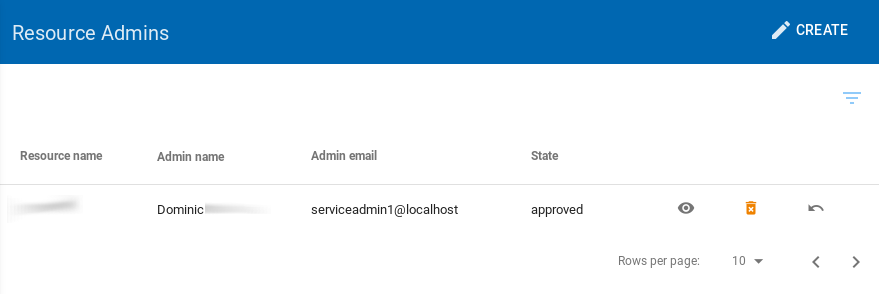 |
|---|
| The Resource Admins page |
Resource Admins Details
The user can view all the information from a selected Resource Admin by clicking on the details view icon.
 |
|---|
| The details from a resource admin |
Create a new Resource Admin
To create a new Resource Admin, a Superadmin or Provider Admin user must click to the Resource Admins left sidebar menu option.
When the user clicks to the Resource Admins option, a new page with the list of existing Resource Admins is presented.
From this page a user may create a new resource admin just by clicking the Create option on the top right.
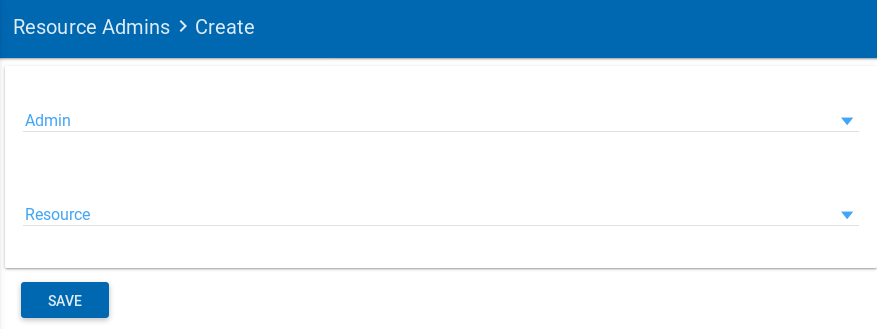 |
|---|
| *Create new Resource Admin * |
| Field Name | Description |
|---|---|
| Admin (required) | The user to whom you want to assign the resource. |
| Resource (required) | The resource |
A Resource Admin can only see the Resource Admins of the provider to which he belongs.
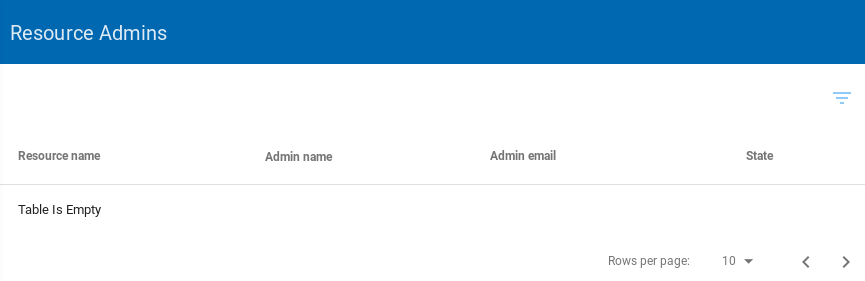 |
|---|
| The resource admins page from a resource admin user where his organization has no resource admins |
To create a new resource the Superadmin or admin click on "Create" top right.
The new resource admin (and edit resource admin) page provides a way for the Superadmin or Provider Admin to enter the resource admin details.
- Admin : The list of user options that are
Resource Adminis displayed. - Resource : The list of available resources is displayed.
Important note : The resource and admin must belong to the same organization.
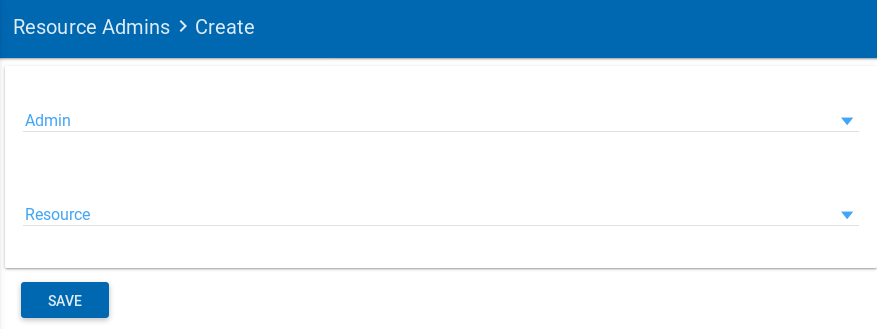 |
|---|
| Create new Resource Admin page |
Edit Resource Admin
By selecting an existing Resource Admin a user can edit his details.
Delete a Resource Admin.
Only the Superadmin, have the permission to delete a Resource Admin.
To delete an existing Resource Admin, the Superadmin user should visit the list of Resource Admins. By clicking on the delete icon near the selected resource admin the user can delete it.
| The page will show you a confirmation message and if you agree, then this entry will be deleted. |